Upgrading App Volumes Components A notification window with the upgrade process details is displayed. 4. Review the Operational Data Collection notice and click Next. 5. In the Ready to Install the Program section, select the platform type where you intend to deploy App Volumes Manager. If no other value of platform type suits your requirement, then select General. 6. Click Next to confirm the upgrade. 7. Click Install to begin the installation. A Status Bar shows the progress of the installation. The installation process takes from 5 through 10 minutes to finish. During this time, configuration information is first backed-up, new files are installed, and the configuration information is restored. 8. Click Finish to complete the installation. Results App Volumes Manager is upgraded. Note: All certificates that you had previously configured are retained and you do not need to reconfigure them. What to do next • Upgrade App Volumes Agent. • If the App Volumes version you have upgraded to has new or upgraded templates and you want to use these templates, see the Upload Templates section in the Omnissa App Volumes Administration Guide at Omnissa Product Documentation. • After you have upgraded App Volumes to the latest version, you can activate registration security. If you have a multi-manager setup, you must also register any additional App Volumes Manager servers. For details, see the Register App Volumes Manager Server section in the Omnissa App Volumes Administration Guide at Omnissa Product Documentation. Perform Rolling Upgrades A rolling upgrade is a deployment strategy in which a cluster of App Volumes Manager server instances is upgraded by taking one App Volumes Manager offline at a time. Such a strategy reduces the overall downtime. As only one App Volumes Manager server is taken offline at a time, the App Volumes Manager service is available and end users can continue to have the Applications and Writable Volumes attached to their virtual machines during the upgrade process. The rolling upgrade process is finished when you perform the procedure described in this section for all App Volumes Manager instances in the cluster. Prerequisites • If you are in the Administrators role, ensure that users in other administrator roles do not make any configuration or assignment changes from the App Volumes Manager admin UI. ©2024 Omnissa. All Rights Reserved 46
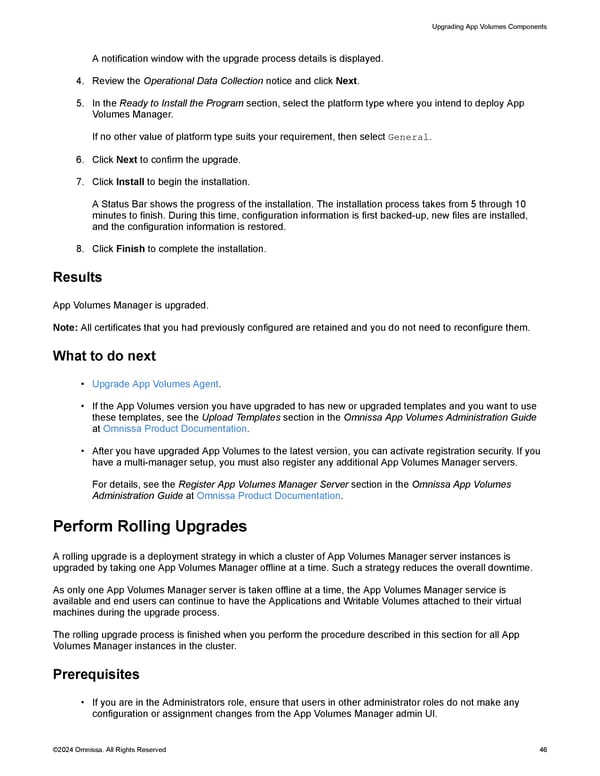 Omnissa App Volumes Install Guide Page 45 Page 47
Omnissa App Volumes Install Guide Page 45 Page 47