Upgrading App Volumes Components For other user roles, see Assigning and Managing Roles and Privileges in the Omnissa App Volumes Administration Guide at Omnissa Product Documentation. • Back up the Omnissa App Volumes database using SQL Server tools. • Be aware of the Considerations for Performing Rolling Upgrades. • Download the latest App Volumes installer from the All Downloads page. Procedure 1. In the load balancer, remove the App Volumes Manager server that you intend to upgrade first. 2. In the vCenter Server, take a VM Snapshot of the App Volumes Manager server by selecting the Snapshot the virtual machine’s memory option. 3. Make a note of the current time on the App Volumes Manager server. This timestamp is necessary when reviewing the App Volumes Manager log files which must be done for verifying that the rolling upgrade is successful. 4. In the Administrator role, log into the App Volumes Manager server and run the App Volumes installer. 5. Follow the prompts to install the App Volumes Manager. 6. After the installation is complete, perform the following steps: a. Ensure that App Volumes Manager is reachable and you can access the App Volumes Manager admin UI. b. Navigate to the App Volumes Manager Log folder, locate the svmanager_setup.log file, and ensure that exceptions or database errors are not present in the log file. 7. In the load balancer, add the App Volumes Manager server back which was removed in an earlier step. 8. Repeat the steps in this procedure for all the App Volumes Manager server instances in the cluster. 9. Verify the upgrade in the App Volumes Manager console by navigating to ACTIVITY > System Messages and ensure that there are no error messages from the upgrade. Considerations for Performing Rolling Upgrades To upgrade the App Volumes Manager servers without shutting down the services, you must be aware of certain guidelines. Important: Before upgrading from Omnissa App Volumes 2.x, you must stop all instances of App Volumes Manager service. You must be aware of the following considerations while planning for rolling upgrades: • Rolling upgrades can be performed from earlier versions of App Volumes 4. An upgrade from App Volumes 2.18 requires that App Volumes Manager services on servers must be stopped before performing the upgrade. • A full server backup or snapshot of the App Volumes Manager server must be taken. ©2024 Omnissa. All Rights Reserved 47
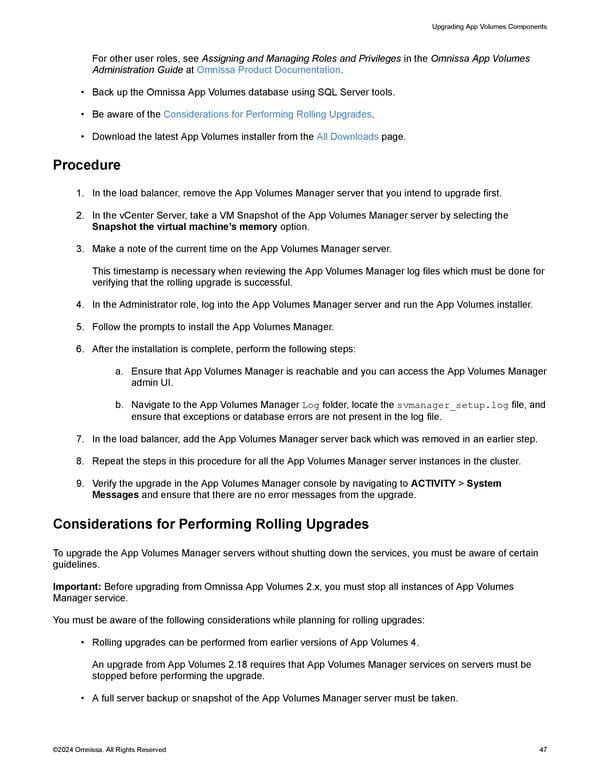 Omnissa App Volumes Install Guide Page 46 Page 48
Omnissa App Volumes Install Guide Page 46 Page 48