Upgrading App Volumes Components You can access the Omnissa App Volumes 2.18 Admin Guide at Omnissa Product Documentation. Configuring visibility and management of App Volumes Manager 2.x UI When you upgrade from App Volumes Manager 2.x, the UI supports co-existence of both Application Packages and AppStacks. If AppStacks and Writable Volumes (2.x) are not in use after migrating from 2.x, you can deactivate the 2.x-related features in the UI by using the Enable Volumes (2.x) toggle switch. Prerequisites If you have decided to deactivate the 2.x-related UI features, ensure the following: • You have upgraded to the latest version of App Volumes Agent. • You have migrated AppStacks and Writable Volumes (2.x) to the latest version of Omnissa App Volumes template format. Procedure 1. From App Volumes Manager, go to CONFIGURATION > Settings. 2. On the Settings page, click Advanced Settings. 3. To deactivate the VOLUMES (2.X) tab and other 2.x-related information, click the Enable Volumes (2.x) toggle switch. By default, Enable Volumes (2.x) is on. 4. Refresh App Volumes Manager . VOLUMES (2.X) tab and other 2.x-related features are deactivated from the UI. Upgrade App Volumes Agent To upgrade your App Volumes agent, download and run the latest version of the Omnissa App Volumes installer. You can upgrade from App Volumes agent 2.18 to the latest App Volumes agent version. You can also upgrade the agent silently. See Upgrade App Volumes Agent Silently. Note: During the upgrade, if a failure occurs or the upgrade is cancelled, the installer for App Volumes agent rolls back to the previously installed version of the agent. After the rollback, the agent virtual machine must be restarted. Prerequisites • Download the latest App Volumes installer from the All Downloads page. • Schedule a maintenance window to ensure that there is no service degradation during the uninstall and subsequent upgrade process. • Upgrade the App Volumes Manager. Note: Ensure that the App Volumes Manager version used is the same version or a later version than ©2024 Omnissa. All Rights Reserved 49
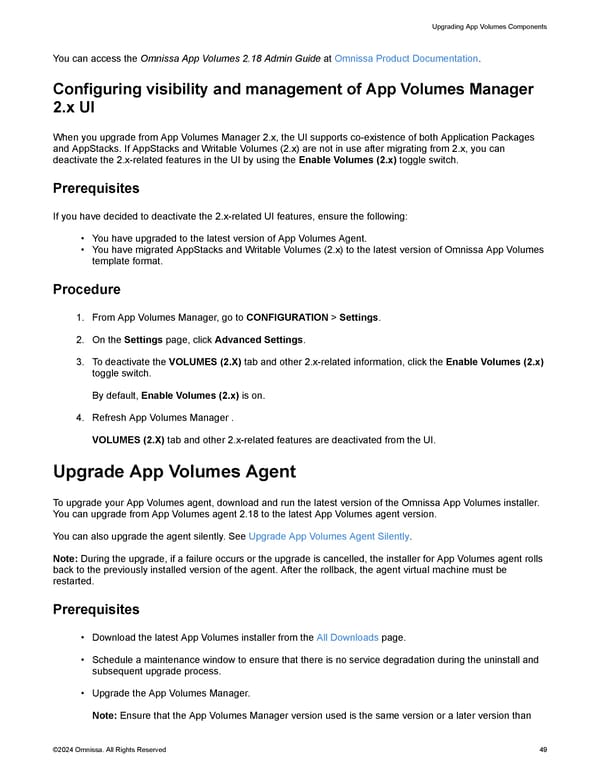 Omnissa App Volumes Install Guide Page 48 Page 50
Omnissa App Volumes Install Guide Page 48 Page 50