Upgrading App Volumes Components the App Volumes agent. See Upgrade App Volumes Manager. • Unassign all AppStacks and writable volumes from the target computer where you plan to upgrade the agent. If you are upgrading in a persistent pool deployment, then you need not unassign the application packages. Upgrade occurs even when the application packages are attached to the target computer. • If you are using App Volumes Agent earlier than 2.18, you must first upgrade to App Volumes agent 2.18 or later. • Using App Volumes on a persistent virtual desktop: ◦ If you have used the beta version for this feature, you cannot directly upgrade to this version. You can only upgrade from an existing App Volumes agent version to this version. ◦ Separate base images must be used when upgrading the App Volumes agent for persistent and non-persistent pool deployments. ◦ Ensure that you are aware of the rest of the considerations for Using App Volumes on a Persistent Virtual Desktop. Procedure 1. Log in as administrator on the machine where the App Volumes agent is installed. 2. Locate the App Volumes installer you have downloaded and run the setup.msi file. 3. Select the App Volumes agent component in the Installer window and click Install. 4. To begin the installation, click Next. The installer backs up the configuration files and services. 5. When you see the confirmation message, click Finish. Upgrade App Volumes Agent Silently You can also upgrade the App Volumes agent silently using the Microsoft Windows Installer (MSI). You perform a silent upgrade using the command line and you need not use the Omnissa App Volumes installer. EnforceSSLCertificateValidation parameter allows App Volumes agent to validate the App Volumes Manager certificate. This parameter has two values: 0 indicates that certificate validation is deactivated and 1 indicates that certificate validation is activated. By default, the value of this parameter is 1. Note: During the upgrade, if a failure occurs or the upgrade is canceled, the installer for App Volumes agent rolls back to the previously installed version of the agent. After the rollback, the agent virtual machine must be restarted. Prerequisites • To ensure that there is no service degradation during the uninstall and subsequent upgrade process, schedule a maintenance window. • Upgrade App Volumes Manager ©2024 Omnissa. All Rights Reserved 50
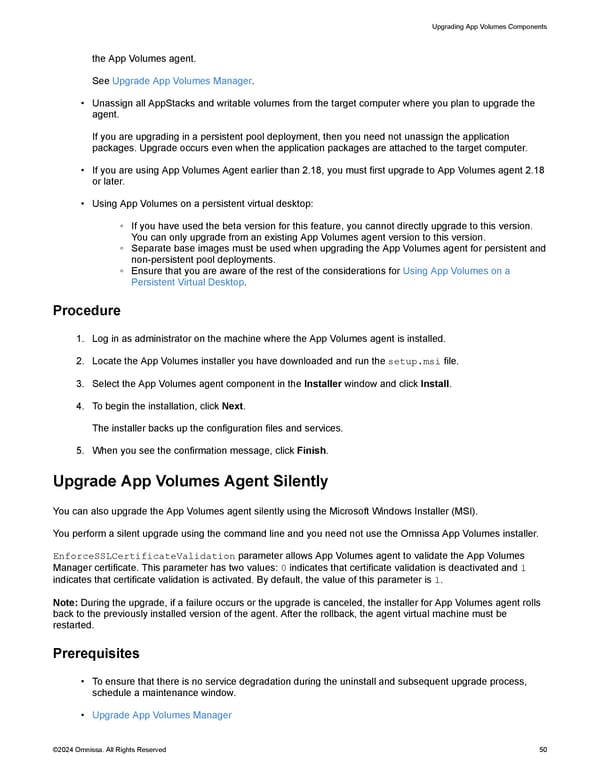 Omnissa App Volumes Install Guide Page 49 Page 51
Omnissa App Volumes Install Guide Page 49 Page 51