Installing App Volumes • Network Security Group The network security group is preconfigured with inbound and outbound firewall rules to allow the following: ◦ RDP (Remote Desktop Protocol) access to the virtual machine where App Volumes Manager is installed. ◦ HTTPS access to App Volumes Manager admin UI. Note: If you want to access the App Volumes Manager admin UI using HTTP (port 80, insecure), then you can manually configure the inbound port rule in the Azure portal, navigating to the Settings > Networking section of the virtual machine which has App Volumes Manager installed. Install App Volumes Agent After you have installed App Volumes Manager, install the App Volumes agent on the packaging computer and target desktops. For improved security when using the App Volumes agent, deactivate weak ciphers in SSL and TLS to ensure that Windows-based machines running the agent do not use weak ciphers when they communicate using SSL/ TLS protocol. See Disable Weak Ciphers in SSL and TLS in the Horizon 7 documentation. Important: Do not install the agent on the same machine where the App Volumes Manager is installed. You can also install the agent silently using the Microsoft Windows Installer (MSI). See Install App Volumes Agent Silently for more information. Prerequisites • Ensure that you have installed the App Volumes Manager and you have the host IP address and port number. • Verify that your environment meets the system requirements. See System Requirements. • Verify that your account has local administrator privileges on the target computer. • Windows Update ◦ For a non-persistent virtual desktop, install the latest Windows Update on the target computer and subsequently deactivate the Update. When you have application packages or Writable Volumes and the Windows Update is not deactivated on the target computer, the system volume or the Writable Volumes might get corrupted. ◦ For a persistent virtual desktop, you can install the latest Windows Update and keep the Update activated. • If you intend to use this virtual machine as a packaging computer, create a clean snapshot or take a backup of this machine. Revert to this snapshot or the backup before packaging new application packages. • Using Omnissa App Volumes on a persistent virtual desktop: ◦ Separate base images must be used when upgrading the App Volumes agent for persistent and non-persistent pool deployments. ◦ Ensure that you are aware of the rest of the considerations for Using App Volumes on a Persistent Virtual Desktop. Procedure 1. Go to the Customer Connect page. ©2024 Omnissa. All Rights Reserved 37
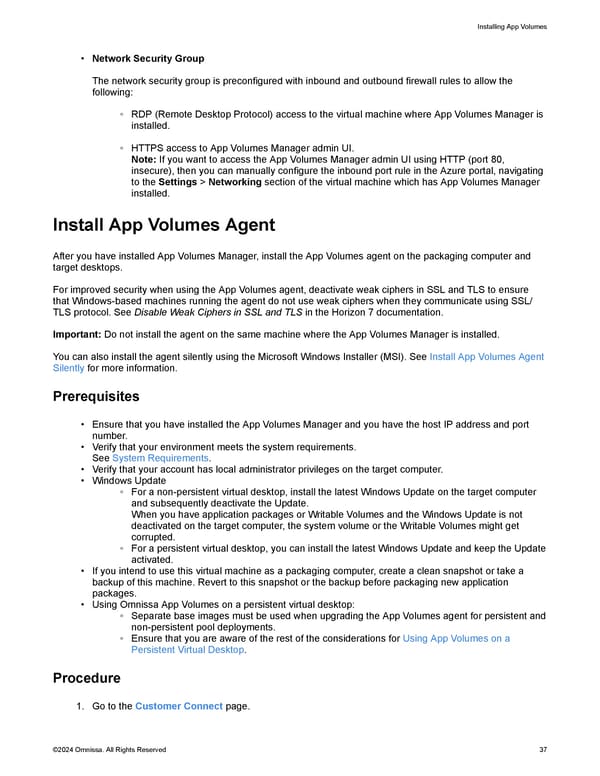 Omnissa App Volumes Install Guide Page 36 Page 38
Omnissa App Volumes Install Guide Page 36 Page 38