Installing App Volumes Resources used in App Volumes Deployment on Azure When deploying Omnissa App Volumes for Azure Virtual Desktop Remote Apps, depending on the administrator choices, some resources are automatically provisioned as part of the Azure Marketplace and a few others can be created by the administrator. Following resources are automatically deployed by the Azure Marketplace offer wizard: Note: For more information about any of the Azure resources, see the relevant Microsoft documentation. • Azure Virtual Machine This resource is based on the latest Windows server OS with App Volumes Manager pre-installed on the virtual machine instance. • Public IP address A public IP address can be used make App Volumes Manager accessible from the public internet by configuring the IP address for the virtual machine which has the pre-installed App Volumes Manager. If administrators do not want to make the virtual machine accessible over a public internet, they have the option of selecting the value as None when configuring the IP address in the Azure Marketplace offer wizard. • Azure Virtual Network To ensure connectivity between App Volumes agent (installed on a session host virtual machine) and App Volumes Manager and Azure Storage, a virtual network peering must be configured between the virtual network where the Azure Virtual Desktop host pool is deployed and the virtual network of the virtual machine where the App Volumes Manager is installed. • Azure Storage and Azure File Share These resources are used by App Volumes as application storage for hosting the application packages which are mounted and delivered on Azure Virtual Desktop Host pools. Administrators can choose an automatic provision of the storage account and file shares by the Azure Marketplace offer. As a result, the storage is automatically configured. If administrators have opted to use the IP address of the private endpoint to access the storage account, then the UNC path of the delivery and staging file shares contain the IP address and the name of the private endpoint. To find the storage account associated with this IP address, navigate to the Private endpoint in the Azure portal and click the Private link resource. The storage account details are displayed. Note: When accessing the storage account from a public network, it is recommended that you perform the following: 1. Navigate to the Networking tab of the storage account. 2. In the Firewalls and virtual networks > Public network access section, select Enabled from selected virtual networks and IP addresses. 3. In the Firewall section, select Add your client IP address. Alternately, administrators can choose to use an existing storage and configure the file shares in the App Volumes Manager admin UI after the deployment. • Azure Private End Point A private end point is required to secure access to the Azure Storage. ©2024 Omnissa. All Rights Reserved 36
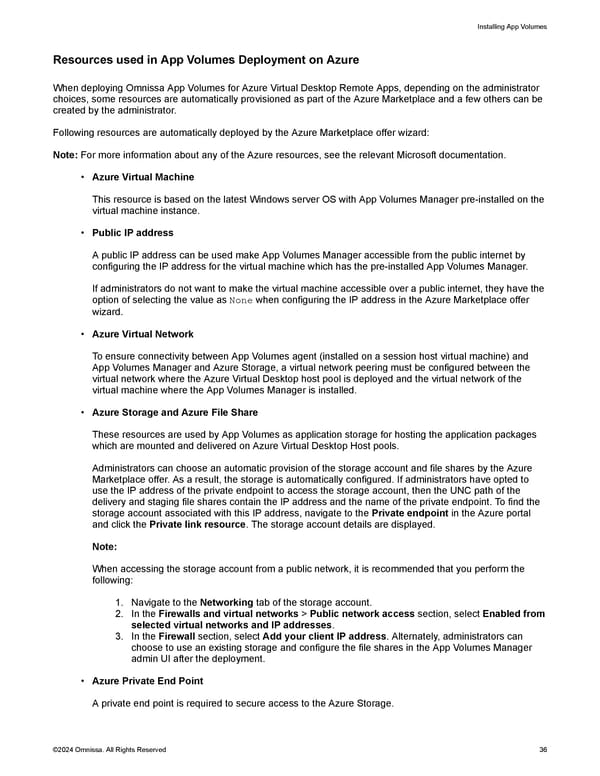 Omnissa App Volumes Install Guide Page 35 Page 37
Omnissa App Volumes Install Guide Page 35 Page 37