Installing App Volumes Installing App Volumes Installing Omnissa App Volumes involves installing the App Volumes Manager, App Volumes agents, and related components. Before installing App Volumes, ensure that you have created and set up the required user accounts and Active Directory credentials. Using App Volumes on a Persistent Virtual Desktop Using Omnissa App Volumes on a persistent virtual desktop allows an end user to install and uninstall applications in the presence of App Volumes application packages. These changes continue to exist even if there are no packages assigned to the user or App Volumes is removed from the virtual desktop. In a persistent virtual desktop environment, end users can install, modify, update and uninstall applications in the base volume but not those which are delivered as application packages. App Volumes can be configured on a persistent virtual desktop by selecting the appropriate machine type option. This option is available when installing the App Volumes agent. Note: By default, App Volumes is set up to work in a non-persistent virtual machine. Machine Type Options Persistent machines Machines that retain user data and installed applications on the operating system disk across sessions. Persistent virtual desktops are often managed by a user endpoint management system or the end user themselves. Non-persistent or multi-session machines Machines that refresh regularly and user data and settings are not persisted on the operating system disk. Non-persistent machines are managed centrally by re-imaging the operating system with updates. In the non-persistent virtual desktop environment, any application installed by the end user is removed after the user logs out of the desktop or when the virtual machine is shut down. In such an environment, to make user- specific data persistent and portable, you can use a Writable Volume. For more information about Writable Volumes, see the Omnissa App Volumes 4 Administration Guide at Omnissa Product Documentation. Considerations When Using App Volumes on a Persistent Virtual Desktop You must be aware of the following best practices and limitations when using App Volumes on a persistent virtual desktop: • Separate base images must be used when installing App Volumes agent for persistent and non- persistent pool deployments. • The virtual machine on which App Volumes agent is installed with persistent desktop enabled cannot be used as a packaging virtual machine. If you intend to use this virtual machine as a packaging computer, create a clean snapshot or take a ©2024 Omnissa. All Rights Reserved 12
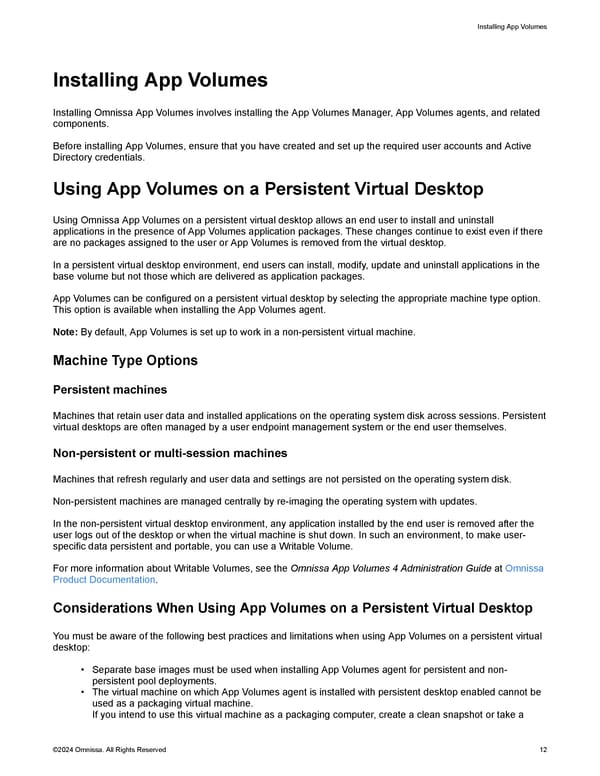 Omnissa App Volumes Install Guide Page 11 Page 13
Omnissa App Volumes Install Guide Page 11 Page 13