Introduction to App Volumes Component Description You can use Storage Groups to automatically replicate Application Packages or distribute Writable Volumes across many datastores. They are also used to define a group of datastores that should all contain the same Application Packages. Some of the attributes for the group, such as template location and strategy, only apply when using the group for distributing writable volumes. The distribution strategy setting controls how Writable Volumes are distributed across the group. • Spread. Distribute files evenly across all the storage locations. When a file is created, the storage with the most available space is Storage selected. Group • Round Robin. Distribute files by sequentially using the storage locations. When a file is created, the storage with the oldest used time is selected. You can manage the capabilities of storage groups by selecting required storage and ignoring unwanted or slow-performing storages while mounting volumes. When you mark a storage as Not Attachable, the App Volumes Manager ignores the storage while mounting volumes. For example, you can set up two vCenter Server instances. Each server can have a local storage and shared storage capability. You can mark the slower-performing storage as Not Attachable. This storage is ignored by the App Volumes Manager while mounting volumes and can be used solely for replication of Application Packages. App Standalone, software program that captures an application install into a package in the .vhd and .vmdk file formats. Use this program to Volumes easily automate the process of capturing applications by working with packages outside of App Volumes Manager console. The program Application can also be used to test and validate the captured application before delivering the application package to end users. The command-line Capture capture program must be installed on a virtual machine that has no other App Volumes components. You can run the program on the Command- Windows command line and Windows PowerShell. For the install procedure, see Install App Volumes Application Capture Command-Line Line Program. For information about using the command-line capture program, command-line options, and capture workflows, see the Program Omnissa App Volumes Administration Guide at Omnissa Product Documentation. ©2024 Omnissa. All Rights Reserved 6
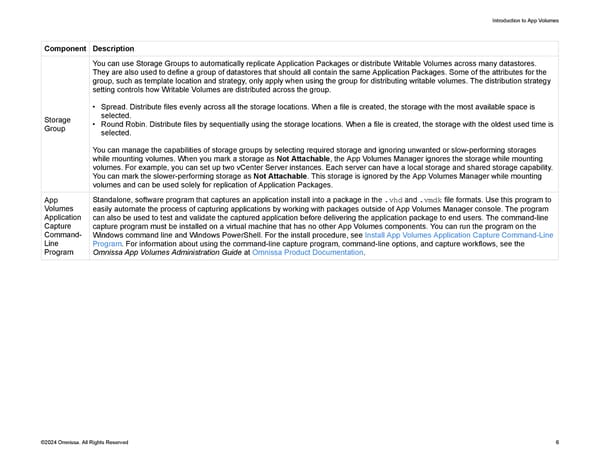 Omnissa App Volumes Install Guide Page 5 Page 7
Omnissa App Volumes Install Guide Page 5 Page 7