Installing App Volumes Prerequisites • Ensure that you have read through the Configuration Scenarios of Azure Virtual Desktop Integration with App Volumes Manager. See Configuration Scenarios of Azure Virtual Desktop Integration with App Volumes Manager. • Ensure that you are aware of the requirements necessary for this workflow. For more information about these requirements, see Prerequisites for Deploying App Volumes Manager through Azure Marketplace. • The resources which can be automatically deployed as part of Azure Marketplace are as follows: Azure virtual machine, public IP address, Azure virtual network, Azure storage and file share, Azure private endpoint, and network security group. Ensure that you are aware of these resources. The rest of the components required is as follows: resource group, subnet, network interface, Azure virtual desktop host pool, and App Volumes agent. Note: Public IP address and Azure storage and file share are deployed only if you have opted for the automatic provision of these resources. For more information about these resources, see Resources used in App Volumes Deployment on Azure. • If you want to use an existing virtual network when configuring the basic details for deploying App Volumes using Azure Marketplace, ensure that you have created a virtual network which can be used in the Azure subscription. When deploying App Volumes in the Azure Marketplace, the same virtual network is required so that other components in the Azure infrastructure such as virtual machines (active directory domain services and App Volumes Manager) and file share can communicate with each other. It is recommended that all virtual machines reside in the same region as the virtual network. For information about how to create a virtual network, see the corresponding Microsoft documentation. • If you intend to integrate App Volumes Manager with Azure Virtual Desktop, then ensure that you have the following permissions: ◦ Microsoft.Authorization/roleDefinitions/write ◦ Microsoft.Authorization/roleAssignments/write ◦ Microsoft.ManagedIdentity/userAssignedIdentities/assign/action ◦ Microsoft.ManagedIdentity/userAssignedIdentities/read Procedure 1. In the Microsoft Azure portal, click Marketplace. 2. Search for the App Volumes: Apps on Demand offer. 3. Click the offer. 4. Follow the prompts. 5. Click Create. ©2024 Omnissa. All Rights Reserved 25
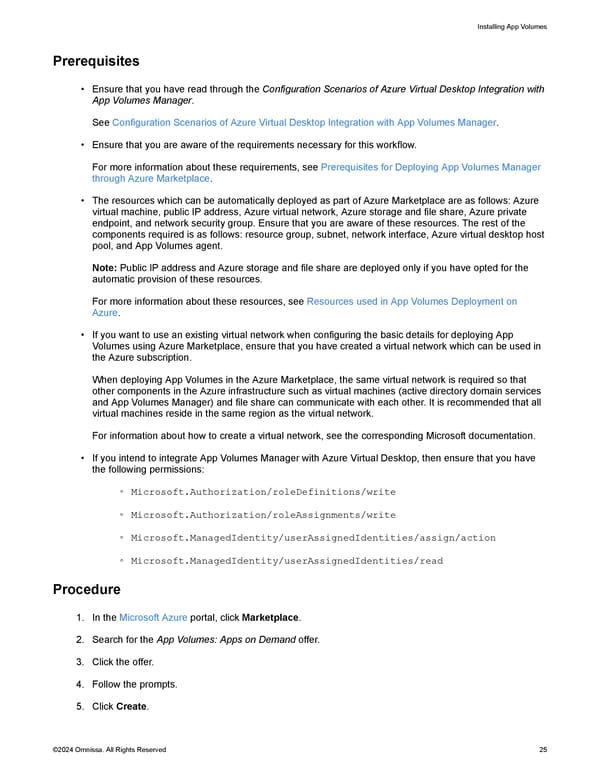 Omnissa App Volumes Install Guide Page 24 Page 26
Omnissa App Volumes Install Guide Page 24 Page 26