Installing App Volumes non-persistent virtual machine. By default, the value of this parameter is 1. For more information about using App Volumes on a persistent virtual desktop, see Using App Volumes on a Persistent Virtual Desktop. Prerequisites • Ensure that you have installed the App Volumes Manager and you have the host IP address and port number. • Verify that your environment meets the System Requirements. • Verify that your account has local administrator privileges on the target computer. • Install the latest Windows Update on the target computer and subsequently deactivate the Update. When you have application packages or Writable Volumes and the Windows Update is not deactivated on the target computer, the system volume or the Writable Volumes might get corrupted. • If you intend to use this virtual machine as a packaging computer, create a clean snapshot or take a backup of this machine. Revert to this snapshot or back up before you package new Application Packages. Procedure 1. Open a Windows command prompt on your machine. 2. In the command prompt, access the App Volumes Agent.msi file location. 3. To install the agent, use the following command: ©2024 Omnissa. All Rights Reserved 39
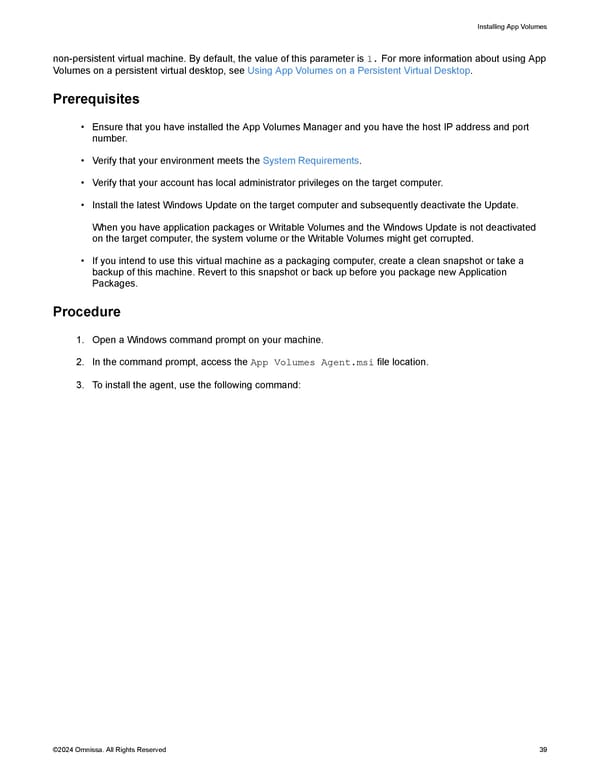 Omnissa App Volumes Install Guide Page 38 Page 40
Omnissa App Volumes Install Guide Page 38 Page 40