Installing App Volumes Fields Values Project Details To manage deployed resources, select the Subscription and Resource group. Alternately, you can also create a new resource group. 1. Enter the Region. 2. Enter the name of the virtual machine. 3. To remote desktop into the App Volumes Manager virtual machine, enter the credentials (user name and password) for the local administrator. Instance 4. Optional: Change the default size of the virtual machine as per the options provided. details 5. By default, a new public IP address is created. Alternately, you can also select any existing IP address for the virtual machine. Note: If you do not want to use a public IP address for the App Volumes Manager virtual machine, select None. 6. Depending on the public IP address created previously, you can create a DNS prefix for the public IP address. If you choose to access the App Volumes Manager admin UI in a browser using a public IP address, then you can keep the DNS name handy. Configure By default, a new virtual network and a corresponding subnet are created. Alternately, you can select an existing virtual virtual network and the corresponding subnet. networks ©2024 Omnissa. All Rights Reserved 27
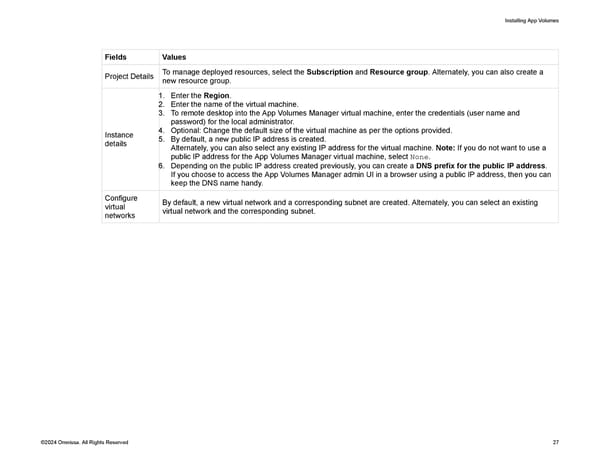 Omnissa App Volumes Install Guide Page 26 Page 28
Omnissa App Volumes Install Guide Page 26 Page 28