Installing App Volumes Local administrator privileges are required for the following actions: • Install App Volumes components on target servers. • Use writable volumes with user-installed applications. • Package Application Packages. Note: The service account user of the directory service is not required to be an administrator. Install App Volumes Manager App Volumes Manager is a web console used for administration and configuration of Omnissa App Volumes and assignment of application packages and Writable Volumes. App Volumes Manager can be installed in multiple ways such as using the App Volumes (setup.msi) installer, Microsoft Windows Installer for silent installation, and through Azure and AWS Marketplaces. For AWS Marketplace deployment, see the App Volumes Deployment for Amazon AppStream 2.0 at Omnissa Product Documentation. Deploy App Volumes Manager Using App Volumes Installer Install App Volumes Manager using the setup.msi installer. Prerequisites • Download the Omnissa App Volumes installer. 1. Go to the Customer Connect page. 2. Click Downloads. 3. In the Products A-Z listing, search for App Volumes and click Download Product. 4. In the Download App Volumes page, navigate to the desired edition, and click GO TO DOWNLOADS. 5. In the Download Product page, download the files. • Ensure that you have the SQL server authentication details with you. • Verify that your environment meets the system requirements. See System Requirements. • Verify that your account has local administrator privileges on the target server. Procedure 1. Run the setup.msi installer file. 2. Read and accept the End-User License Agreement and click Next. 3. Select Install App Volumes Manager and click Next. 4. Select a database option: ©2024 Omnissa. All Rights Reserved 16
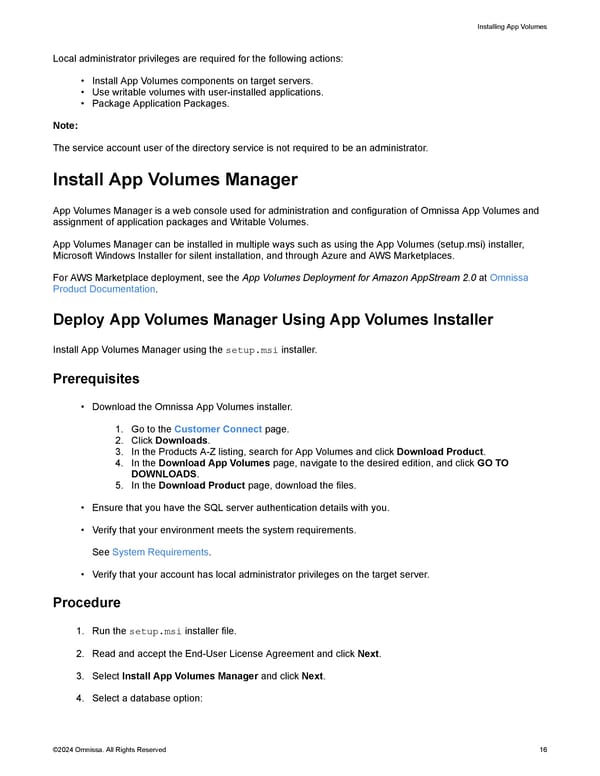 Omnissa App Volumes Install Guide Page 15 Page 17
Omnissa App Volumes Install Guide Page 15 Page 17