Installing App Volumes Options Steps Local SQL Server This is the default option. No further action required. Express Database Note: It is not recommended to use this option for production environment. Enter the Database connection details as follows: 1. Enter the Host name. 2. Enter the Database Name. 3. Enter the Username and Password of the user account used to access the Remote SQL Server database. 4. Optional: If you have the relevant certificate to validate the SSL connection to SQL server, select the Enable Remote SQL SQL Server certificate validation checkbox. Server database By default, this checkbox is selected. Note: If you do not have a relevant certficate to validate the SSL connection to SQL server, then clear the Enable SQL Server certification validation checkbox. 5. To upload SQL Server certificate, click the folder icon and browse to a local directory where the CA certificate is present. 6. Select the file and click Open. ©2024 Omnissa. All Rights Reserved 29
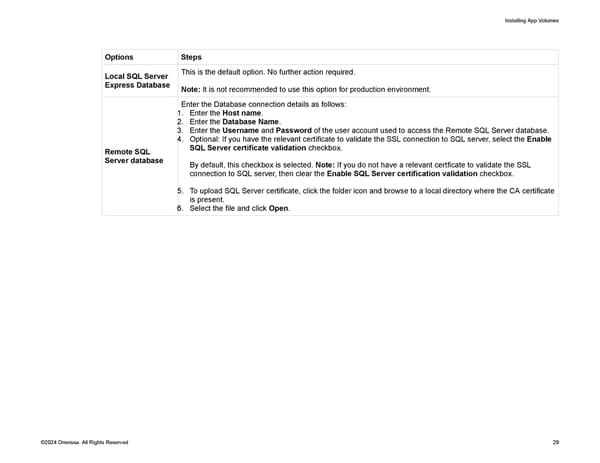 Omnissa App Volumes Install Guide Page 28 Page 30
Omnissa App Volumes Install Guide Page 28 Page 30